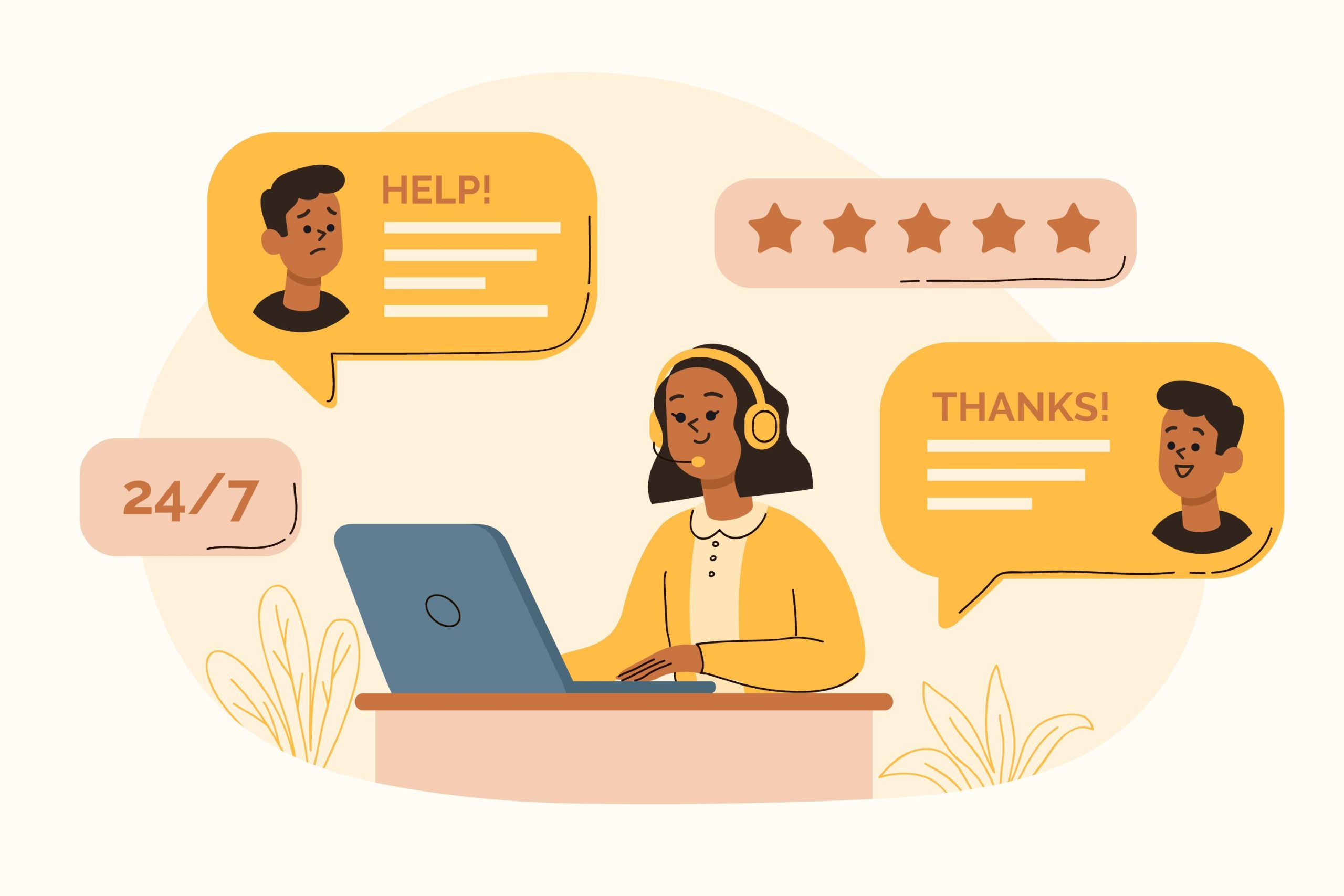- Taxpayer must have a registered TIN.
- Taxpayer must be registered on the Tax Management System (TMS )through the CRIRS website https://www.crirs.ng .Tax payer registration is done using his/her Tin Number.
https://www.crirs-pmers.ng/paye_search_tin – Registration link for PAYE.
https://www.crirs-pmers.ng/da_search_tin – Registration link for Direct Assessment.
- After registration Taxpayer must login to the Tax Management System (TMS) https://www.crirs-pmers.ng/userlogin to update profile, filling all necessary fields with adequate information .Once tax payers profile is updated Taxpayer can’t change his/her photo and signature after 48hrs of signup.
- Taxpayer can proceed to Fill online tax assessment.
- FILLING ONLINE TAX ASSESSMENT NON-PAYE APPLICANT – (DIRECT ASSESSMENT)
- Fill and submit online tax assessment. This process is done on the Cross River State Internal Revenue Website (CRIRS) Tax Management System (TMS) https://www.crirs-pmers.ng
- Taxpayer is expected to login into their TMS account https://www.crirs-pmers.ng/userlogin .
- To fill a new assessment, taxpayer clicks on tax assessments submissions on the left menu bar ,page opens and taxpayer clicks on add new assessment on the top right of the page
- Taxpayer is expected to fill in all fields on this page as applicable; Priority field includes
- Tax year
- Income source
- Annual Earning
- Other optional deductions where applicable
- Tax payer clicks on add assessment button on the bottom left of the page to submit assessment.
- After submitting the Tax assessment Taxpayer is expected to declare his/her Tax assessment by clicking on the “view/declare” button.
- After tax assessment declaration taxpayer wait 24-72 hours for recommendation from Head direct assessment.
- Tax payer remits his/her tax at branches of tax collecting banks or any other channel of payment (POS, Online).
- Payment is registered on the account of tax payer on the Tax Management System (TMS) where the tax payer can go ahead and fund assessment and also apply for TCC.